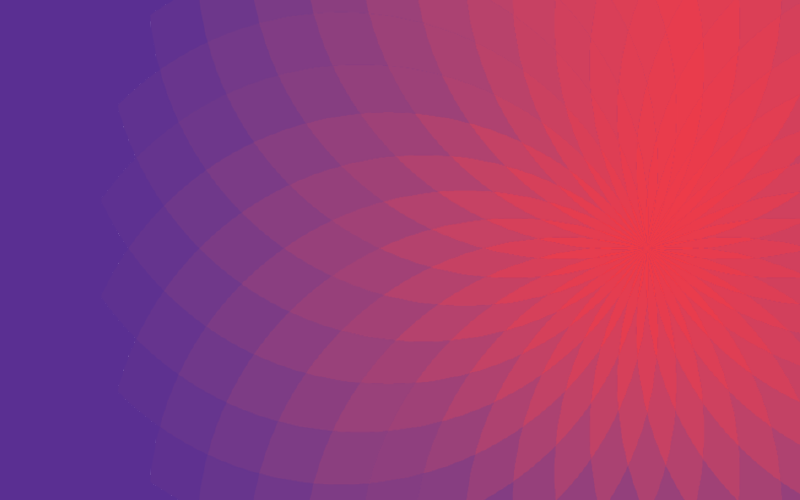Need to know how to turn a fax confirmation page on or off? You’ve come to the right place.
Canon imageRUNNER
- Additional Functions > Fax Settings > Report Settings > TX Reports > Output Yes
- Default is “For Error Only”
- Settings/Registration > Function Settings > Send > Fax Settings > Fax TX Report
- Select [For Error Only], [On], or [Off].
- User Tools > Facsimile Features > Key Operator Tools > (Scroll Down Once) Parameter Settings >
- Select Switch 03
- Deselect Bit 0 (Change it to 0 from 1)
- Default is to print a confirmation page for all outbound fax transmissions
Normal
0
false
false
false
EN-US
X-NONE
X-NONE
Canon imageRUNNER –
Additional Functions > Fax Settings > Report Settings > TX Reports > Output Yes (Default is “For Error Only”)
Canon imageRUNNER Advance –
Settings/Registration > Function Settings > Send > Fax Settings > Fax TX Report
Select [For Error Only], [On], or [Off].
Ricoh –
User Tools > Facsimile Features > Key Operator Tools > (Scroll Down Once) Parameter Settings >
Select Switch 03
Deselect Bit 0 (Change it to 0 from 1)
(Default is to print a confirmation page for all outbound fax transmissions)