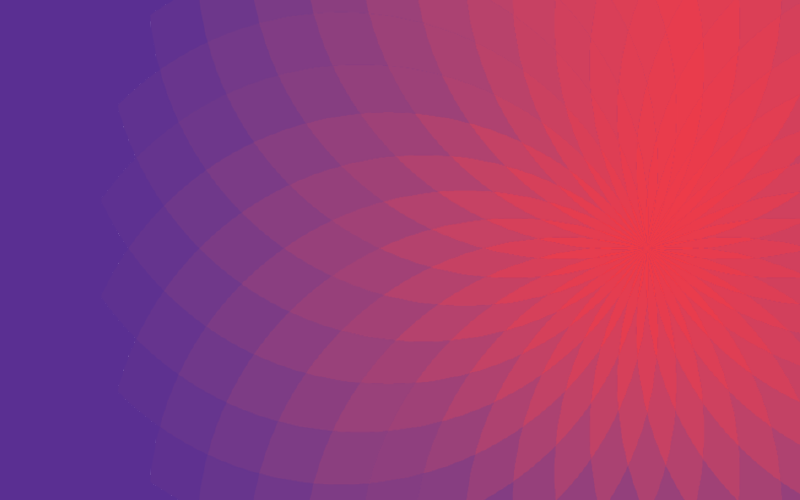Have you ever wanted to scan a document to a group of emails rather than sending it to yourself and forwarding it to everyone? Well, you can by following these simple steps…
1. Press the [User Tools/Counter] key.
2. Press [System Settings].
3. Press [Administrator Tools].
4. Press [Address Book: Program / Change / Delete Group].
5. Check that [Program / Change] is selected.
6. Press [New Program].
7. Press [Change] under Group Name.
8. Enter the name, and then press [OK]. The Key Display name is set automatically.
9. Press the title key under Select Title, if necessary. The keys you can select are as follows:
Have you ever wanted to scan a document to a group of emails rather than sending it to yourself and forwarding it to everyone? Well, you can by following these simple steps…
1. Press the [User Tools/Counter] key.
2. Press [System Settings].
3. Press [Administrator Tools].
4. Press [Address Book: Program / Change / Delete Group].
5. Check that [Program / Change] is selected.
6. Press [New Program].
7. Press [Change] under Group Name.
8. Enter the name, and then press [OK]. The Key Display name is set automatically.
9. Press the title key under Select Title, if necessary. The keys you can select are as follows:
- [Frequent]: Added to the page that is displayed first.
- [AB], [CD], [EF], [GH], [IJK], [LMN], [OPQ], [RST], [UVW], [XYZ], [1] to [10]… Added to the list of items in the selected title.
- You can select [Frequent] and one more page for each title.